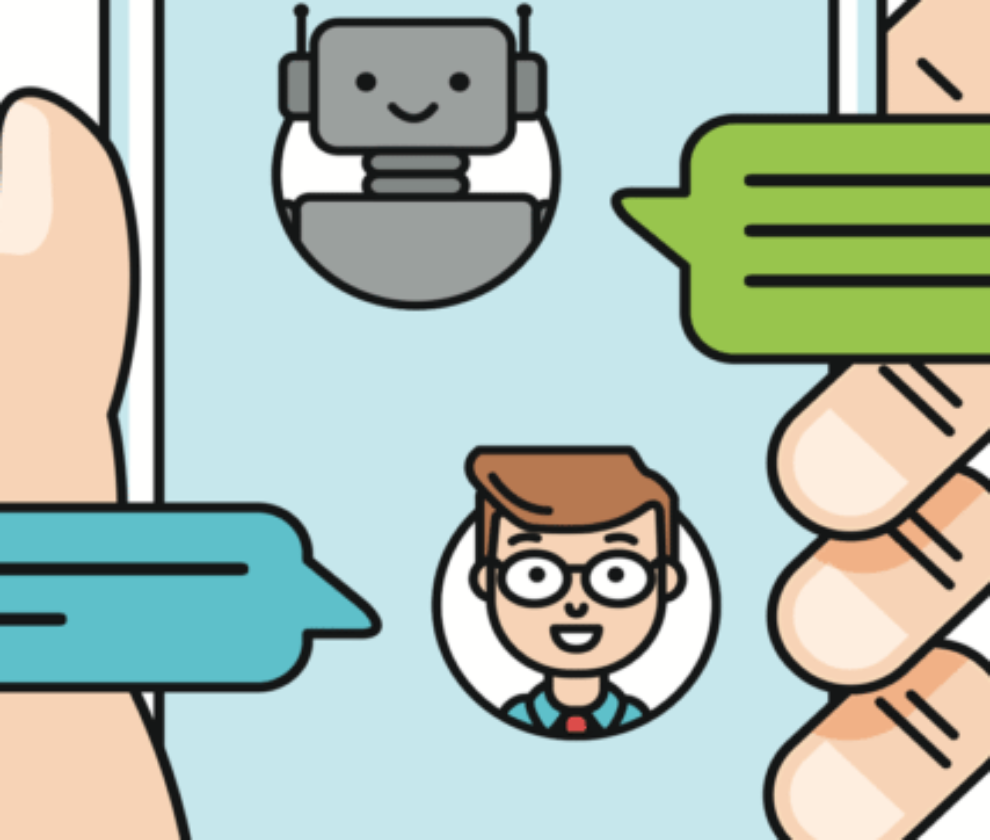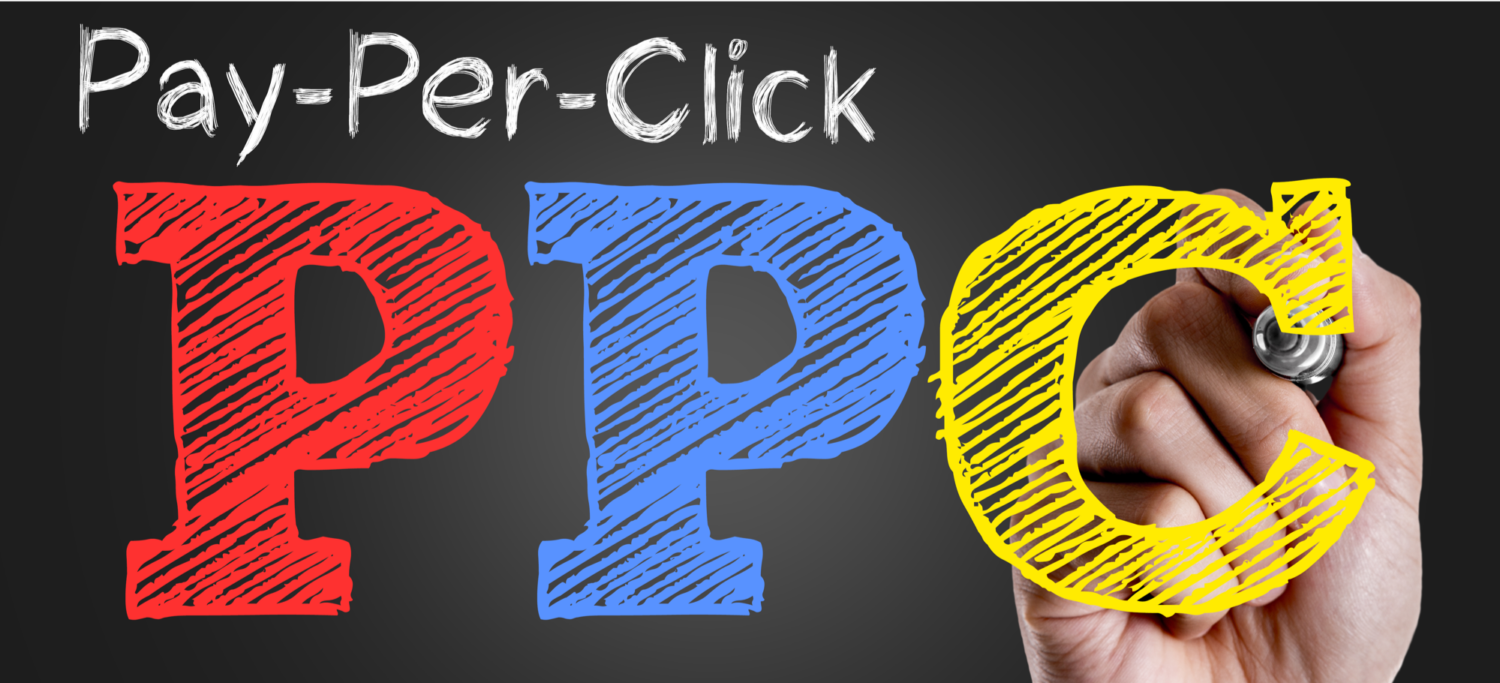
Google Adwords Exact Match Update (2017), What You Need To Know
Google Adwords Exact Match is changing. Google announced a big change to how Exact Match works in their Adwords product. If you are running paid search campaigns in Adwords you have to read this post.
What Is Exact Match And How It Used To Work
In the past Exact match allowed you to show your ad to match the exact word or phrase someone searched for. An exact match keyword in Google AdWords ad would only trigger on an exact match search. There are several different match types but the best practice was to make sure that you used exact match as much as possible since it allowed you to target terms exactly how people searched for them.
What Is Changing? ![]()
Back in 2014, Google released a close variant update which allows exact match type keywords to pick up searches that differ by plurality, spelling, punctuation and spaces. In addition to misspellings, close variant searches will also trigger your exact match keywords (i.e. your keyword cloths triggers ads to show across searches for clothing).
Starting in Q2, exact match type keywords will also pick up searches that differ by word order, and usage of prepositions, conjunctions, and articles. (i.e. your keyword bank savings will trigger ads to show across savings bank, bank with savings, bank for savings, and a savings bank.
Immediate Effects ![]()
On Performance
- Since exact match types will pick up more searches (Google est. ~3%), you may see an increase in scale.
- Because there is less control over what searches your keywords are triggered by, you may see changes in performance. Be on the lookout for how your quality score changes as the variety of your search queries increases. Changes in your quality score can affect your CTR, CPC, CVR, and CPA.
On Management
- Spend less time thinking about all the different keyword variations a user in need of your products/services would search for.
- Less keywords in your account means less line items, less time QAing, and less time spent on bid adjustments
- You should expect to spend more time in your search query reports (SQR) to weed out any new terms you want to add as negatives
How Can This Help? 
Local advertisers may benefit from this if they are not targeting many keyword variations (i.e. if they target ny banks, they will now see traffic from banks in ny)
Things To Look Out For ![]()
- Can’t stress this enough – check the new search terms in your Search Query Report (SQR)! You could be matching for irrelevant searches (i.e. sports arena can match to arena sports) See below on steps to view SQRs.
- Be cautious about duplicate keywords. If you’ve built out a pretty extensive keyword list, then chances are you might have some cleaning up to do so you don’t bid against yourself (i.e. ny banks can compete with banks in ny).
How To Pull A Search Query Report
Note* in this case, we want to see SQRs specific to Exact match type keywords, so remember to throw on a filter!
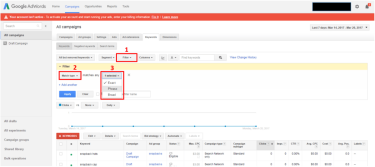
- When you’re in the keyword tab, click the Filter box > Create Filter
- Click the box (2) and choose Match type from the drop down of selections
- Click the box (3) and make sure only Exact is checked off
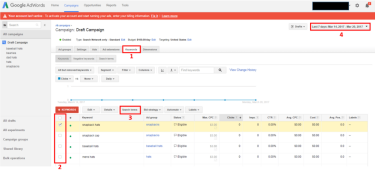
- Navigate to the keyword tab at either the account, campaign, or ad group level
- Check the boxes next to the keywords you are interested in
- Click the Search terms box and see the search queries that matched to your keywords!
- Be sure to pay attention to the date range as well, smaller date ranges may result in less search terms
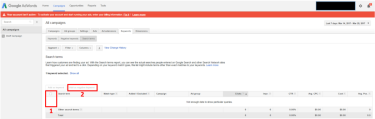
- In your SQR, use the check boxes to select the search terms you want to take action against
- Click the Add as negative keyword button
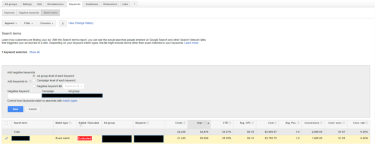
A box will appear which gives you several options for where you want to add your negatives. Take a second to think about how the other keywords in level you choose may be affected by the negatives you are adding.